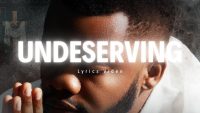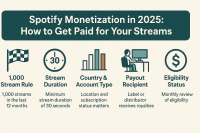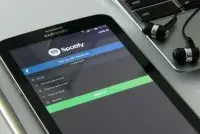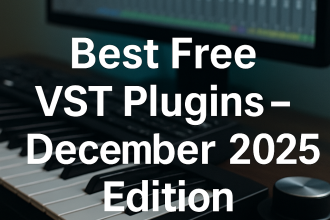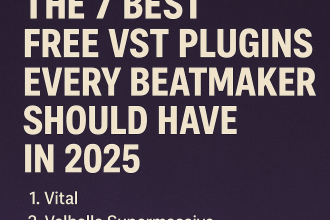As your collection of plugins grows, finding the right VST can become time-consuming and frustrating. Organizing your plugins effectively not only speeds up your workflow but also makes your DAW environment more intuitive. Here’s how to set up your plugins for quick access.
Step 1: Create a Centralized Plugin Folder
Start by designating a single folder where all your plugins are stored.
- Windows: Typically, use
C:\Program Files\VSTPluginsor a custom folder. - Mac: Use
Library/Audio/Plug-Ins/for AU and VST plugins. - Why It’s Important: Centralizing your plugins makes it easier for your DAW to scan them efficiently.
Step 2: Categorize Your Plugins
Instead of having one massive folder, categorize your plugins for quicker access.
- By Type: EQ, Compressor, Synth, Reverb, Delay.
- By Developer: Native Instruments, Waves, FabFilter.
- By Purpose: Mixing, Mastering, Sound Design.
- Tip: Use subfolders to break down categories further (e.g., “Mixing > Dynamics”).
Step 3: Use Favorites and Tags
Many DAWs allow you to mark plugins as favorites or tag them for easy retrieval.
- Studio One: Use the “Favorites” section to pin commonly used VSTs.
- Ableton Live: Use Collections to color-code plugins by function.
- FL Studio: Create custom plugin categories in the Plugin Database.
- Tip: Regularly update your favorites list as your workflow evolves.
Step 4: Customize Your Plugin Browser
Most modern DAWs allow you to customize the way your plugins appear in the browser.
- Rename Plugins: Use more intuitive names (e.g., “FabFilter Pro-Q3” to “Pro-Q”).
- Rearrange Order: Place your most-used plugins at the top.
- Hide Unused Plugins: Reduce clutter by hiding VSTs you rarely use.

Step 5: Create Plugin Preset Folders
Save your favorite plugin presets in accessible folders within your DAW.
- User Presets: Save frequently used chains and custom settings.
- Genre-Specific Folders: For instance, “House Bass Presets” or “Lo-Fi Drum Chains.”
- Plugin Chains: Save combinations of plugins that you often use together.
Step 6: Utilize Plugin Organizers
Third-party tools can help manage your plugin collection more efficiently.
- Plugin Boutique’s Plugin Manager: Organize and scan plugins automatically.
- PluginDoctor: Analyze and compare plugins for functionality.
- MetaPlugin by DDMF: Host and manage plugins within a single interface.
Step 7: Regular Maintenance
Maintain your organized setup by regularly cleaning and updating your plugins.
- Delete Unused Plugins: Remove outdated or redundant VSTs.
- Backup Your Presets: Save your configuration files periodically.
- Update Plugins: Keep your most-used plugins updated for optimal performance.
Final Thoughts
Taking the time to organize your plugins not only boosts your productivity but also reduces creative frustration. Implement these steps to maintain a streamlined workflow, allowing you to focus more on making music and less on searching for the right tool.
![]()