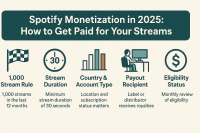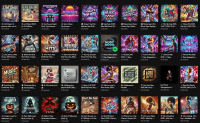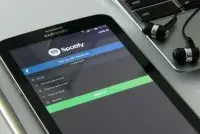Save 1 Hour a Day with 10 Essential Commands

- Introduction
- Why Keyboard Shortcuts Matter in Music Production
- The 10 Essential Shortcuts for Any DAW
- 1. Undo / Redo
- 2. Cut / Copy / Paste Clips
- 3. Duplicate Selected Clip/Region
- 4. Split at Cursor
- 5. Quantize
- 6. Zoom In/Out
- 7. Toggle Mixer
- 8. Metronome On/Off
- 9. Loop Selection
- 10. Save As / Incremental Save
- Bonus: How to Create Custom Shortcuts
- Conclusion
Introduction
Music production is a creative playground—but it can also become a time sink. Producers often lose precious minutes navigating menus, searching for functions, or manually clicking through repetitive actions.
The solution? Keyboard shortcuts.
Whether you’re using Studio One, Ableton Live, FL Studio, or Logic Pro, mastering a handful of hotkeys can literally save you an hour per day, making your workflow smoother and keeping your inspiration alive.
Why Keyboard Shortcuts Matter in Music Production
Time is the most valuable currency in the studio. Here’s why shortcuts are game-changers:
- Speed: Actions that take 3–4 clicks become instant.
- Flow: You stay focused on creativity instead of fighting with menus.
- Consistency: Once in muscle memory, they become second nature.
- Ergonomics: Less mouse usage means less fatigue.
Think of shortcuts as the “hidden superpowers” of your DAW.
The 10 Essential Shortcuts for Any DAW
1. Undo / Redo
- Universal:
Ctrl + Z(Windows) /Cmd + Z(Mac) - Why: The lifesaver. Don’t be afraid to experiment.
2. Cut / Copy / Paste Clips
- Universal:
Ctrl/Cmd + X, C, V - Why: Perfect for moving MIDI patterns or duplicating loops instantly.
3. Duplicate Selected Clip/Region
- Ableton:
Ctrl/Cmd + D - Studio One:
D - FL Studio:
Ctrl + B - Why: Build arrangements 10x faster.
4. Split at Cursor
- Studio One:
Alt + X - Ableton:
Ctrl + E - FL Studio:
Ctrl + Alt + C - Why: Quick slicing for editing vocals or drums.
5. Quantize
- Studio One:
Q - Ableton:
Ctrl + U - Logic:
Q - Why: Tightens your groove with one click.
6. Zoom In/Out
- Universal:
Ctrl/Cmd + Mouse Wheel - Studio One:
E - Why: Navigate projects with surgical precision.
7. Toggle Mixer
- Studio One:
F3 - Ableton:
Tab - FL Studio:
F9 - Why: Instantly switch between arrangement and mixing views.
8. Metronome On/Off
- Studio One:
C - Ableton:
Ctrl/Cmd + Shift + M - Why: Essential when recording or testing groove variations.
9. Loop Selection
- Studio One:
P - Ableton:
Ctrl/Cmd + L - FL Studio:
Ctrl + L - Why: Create seamless playback loops to refine ideas.
10. Save As / Incremental Save
- Universal:
Ctrl/Cmd + Shift + S - Why: Always keep versions—you’ll thank yourself later.
Bonus: How to Create Custom Shortcuts
Most DAWs allow you to customize hotkeys. This means you can:
- Assign one key to your most-used actions.
- Match shortcuts across DAWs if you use several.
- Build a workflow tailored to your habits.
👉 Example: In Studio One, go to Options > Keyboard Shortcuts and create your own map.
Conclusion
Keyboard shortcuts are not just a productivity hack—they are a creativity booster. By saving time on technical steps, you free your brain to focus on music.
Start with the 10 essentials above, add them gradually into your routine, and soon you’ll notice your workflow speeding up dramatically—sometimes by an hour a day.
⚡ Pro Tip: Print out a shortcut cheat sheet for your DAW and stick it near your setup. In two weeks, they’ll be second nature.
![]()